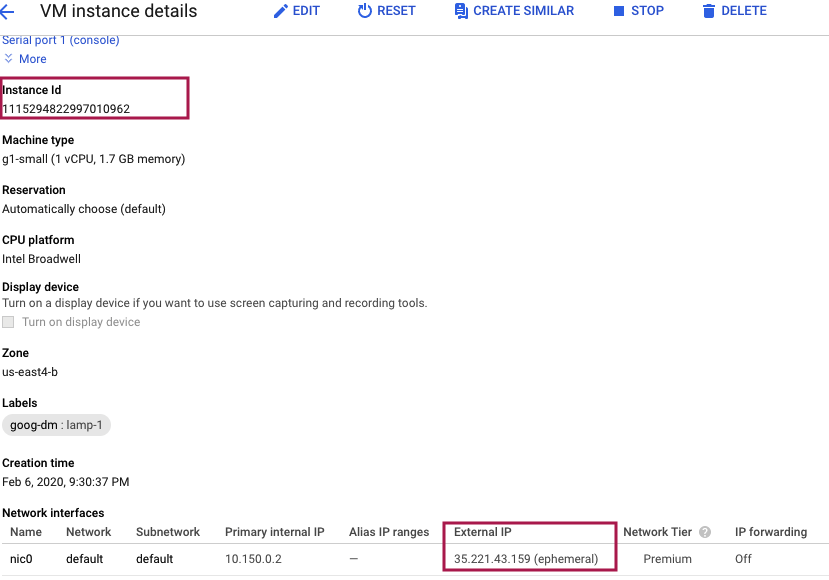PrestaShop GCP¶
Usage Instructions¶
Note
Before you start to access the system, please ensure the Status of the instance in the GCP Console turns to Green, or the initialization process might be interrupted and the software configuration fails. It takes about 1-5 mins.
Note
Please replace the instance ID with the actual instance ID of your running VM instance, and the External IP your actual public DNS address.
Deploying¶
First, we’re going to deploy the
PresatShop, ClickLaunch on Compute Engine.
2. You can take the default settings or customize them. When complete click Deploy.
But you need to make sure allow TCP port 1000 and HTTP traffic.
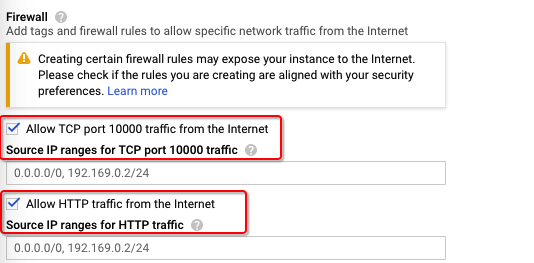
Base Information¶
Note
MySQL Default:
UserName: aurora, Password: instance-id.
PrestaShop Default:
UserName: demo@aurora-polar.com, Password: instance-id.
Webmin:
UserName: aurora, Password: instance-id.
Open a web browser to
http://<External IP>to view PrestaShop.Open a web browser to
http://<External IP>/admin873gjmxy5to PrestaShop’s admin.Open a web browser to webmin with
http://<External IP>:10000