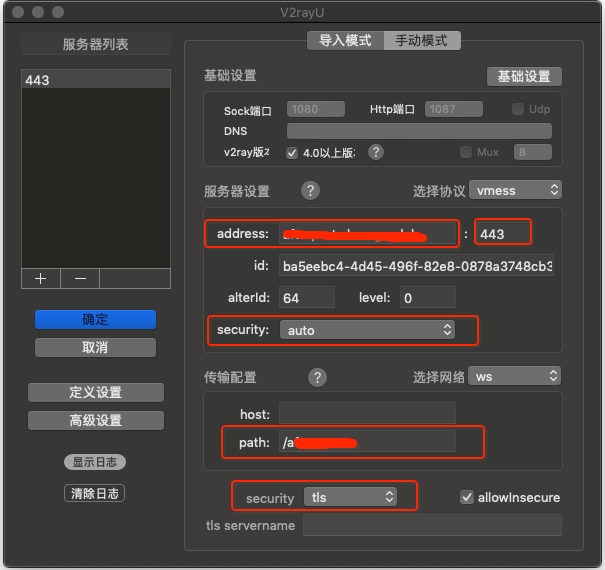V2ray+ws+Nginx+Cloudflare¶
AWS-Marketplace¶
Usage Instructions¶
Note
Before you start to access the system, please ensure the Status Checks of the instance in the AWS Console turns to 2/2 checks passed, or the initialization process might be interrupted and the software configuration fails. It takes about 5-10 mins.
Note
Please replace the instance ID with the actual instance ID of your running EC2 instance, and the Public IP your actual public DNS address.
Advance Setting¶
set the DNS with Cloudflare
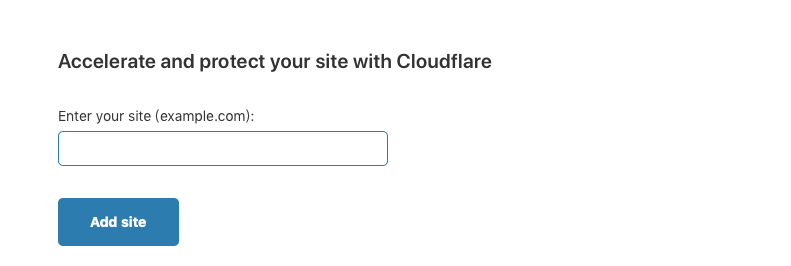
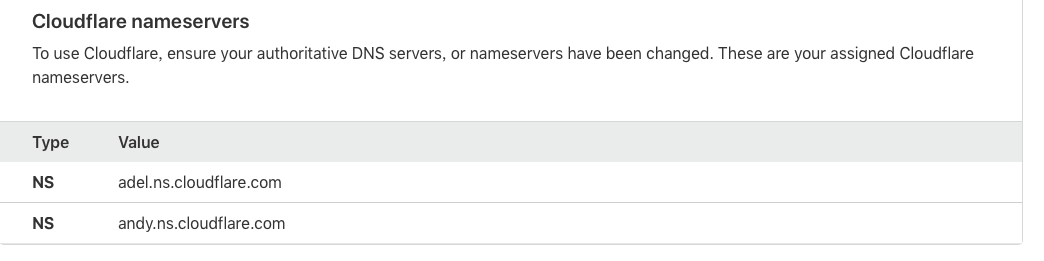
set up your Domain Name in Cloudflare

set up your SSL in Cloudflare, you must save the file in your EC2:
PRIVATE KEY->privkey.pem,CERTIFICATE->fullchain.pem
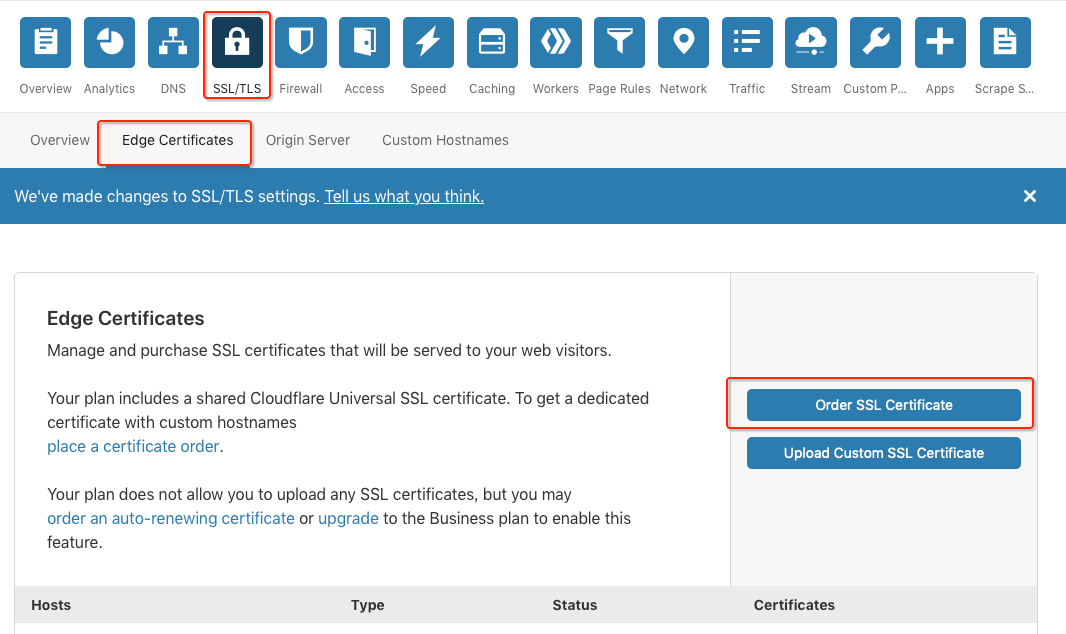
set the SSL mode
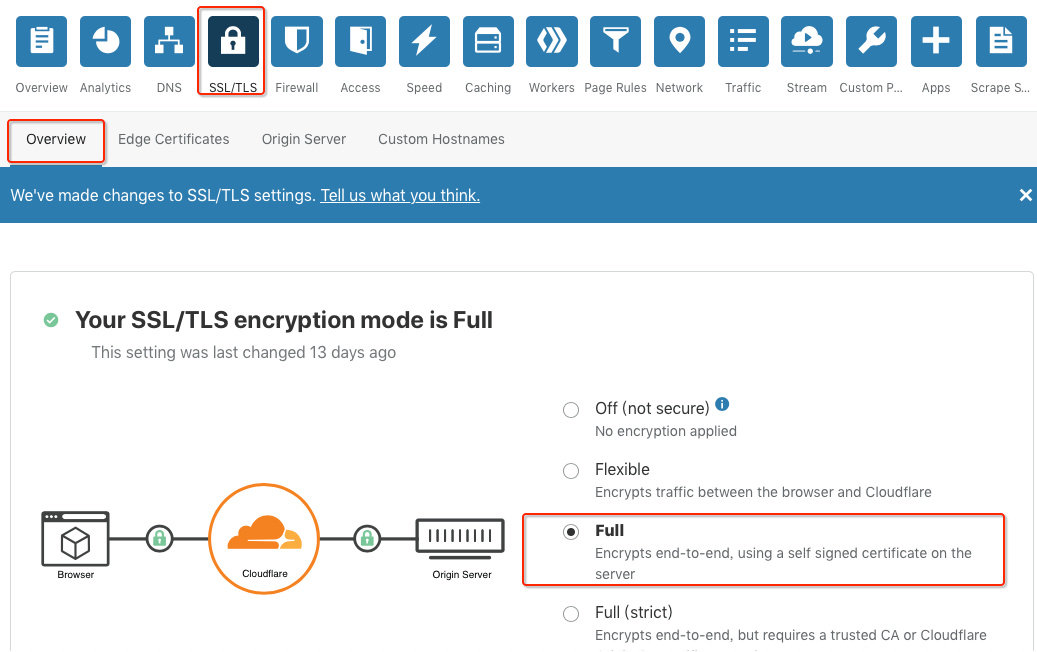
SSH to your EC2, then you need to install Nginx
Type the command:
sudo apt-get install nginxthen upload the
privkey.pemandfullchain.pemto the/etc/nginx/ssl/and then set up the nginx:
vi /etc/nginx/conf.d/v2ray.conf server { listen 443 ssl; server_name example.com; ssl_certificate /etc/nginx/ssl/fullchain.pem; ssl_certificate_key /etc/nginx/ssl/privkey.pem; ssl_protocols TLSv1 TLSv1.1 TLSv1.2; ssl_ciphers ECDHE-RSA-AES128-GCM-SHA256:HIGH:!aNULL:!MD5:!RC4:!DHE; ssl_prefer_server_ciphers on; ssl_session_cache shared:SSL:10m; ssl_session_timeout 10m; error_page 497 https://$host$request_uri; location /ray { proxy_pass http://127.0.0.1:6868; proxy_redirect off; proxy_http_version 1.1; proxy_set_header Upgrade $http_upgrade; proxy_set_header Connection "upgrade"; proxy_set_header Host $http_host; } }You can add more more
locationthat was yourpathin v2ray. In this exmaple thepathis/ray, thenportis6868Finally you must restart the nginx. Type the command:sudo /etc/init.d/nginx restart
set up the v2ray
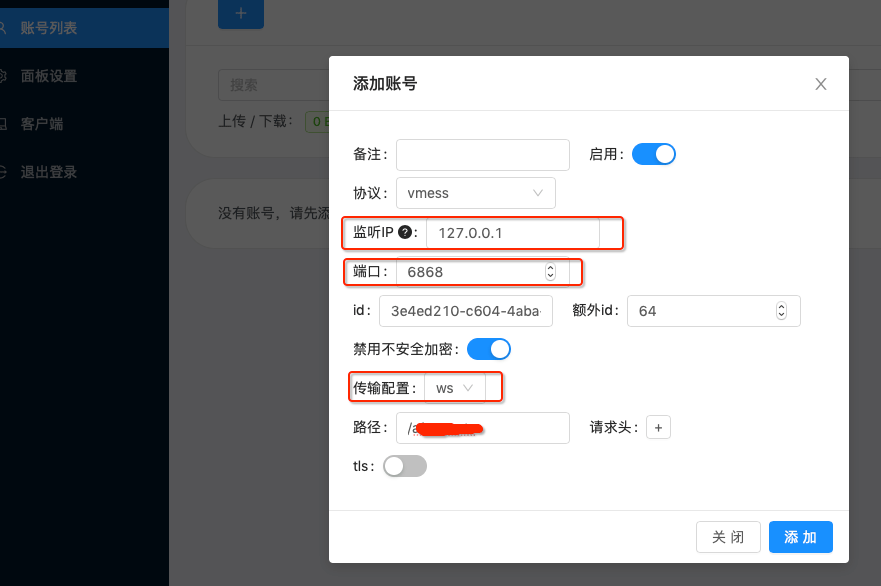
set up the v2ray client, the
addresswas your Domain Name