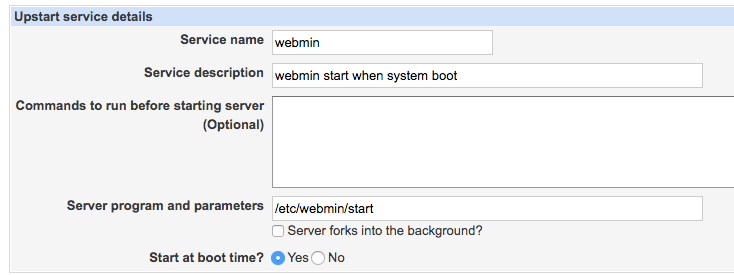LAMP Stack with Webmin¶
AWS-Marketplace¶
Usage Instructions¶
Note
Before you start to access the system, please ensure the Status Checks of the instance in the AWS Console turns to 2/2 checks passed, or the initialization process might be interrupted and the software configuration fails. It takes about 5-10 mins.
Note
Please replace the instance ID with the actual instance ID of your running EC2 instance, and the Public IP your actual public DNS address.
Access the System¶
Visit your apache homepage.
<Public IP>
Webmin
<Public IP>:10000
Username: aurora, password:<instance ID>.
You can manage MySQL through Webmin.
Login to webmin -> Servers -> MySQL Database Server.
Username: aurora, password:<instance ID>.
Cannot Access to Webmin¶
After the
Status Checksof the instance in AWS Console turns to2/2 checks passedcan you start to access the system, or the initialization process might be interrupted and fail.Ensure port 10000 is in your security group.
Type |
Custom TCP Rule |
Protocol |
TCP |
Port range |
10000 |
Source |
0.0.0.0/0 |
Advance Setting¶
Webmin 1.81 can’t auto start when system boot by default. You can make it auto start by this setting:
Login to webmin -> System -> Bootup and Shutdown.