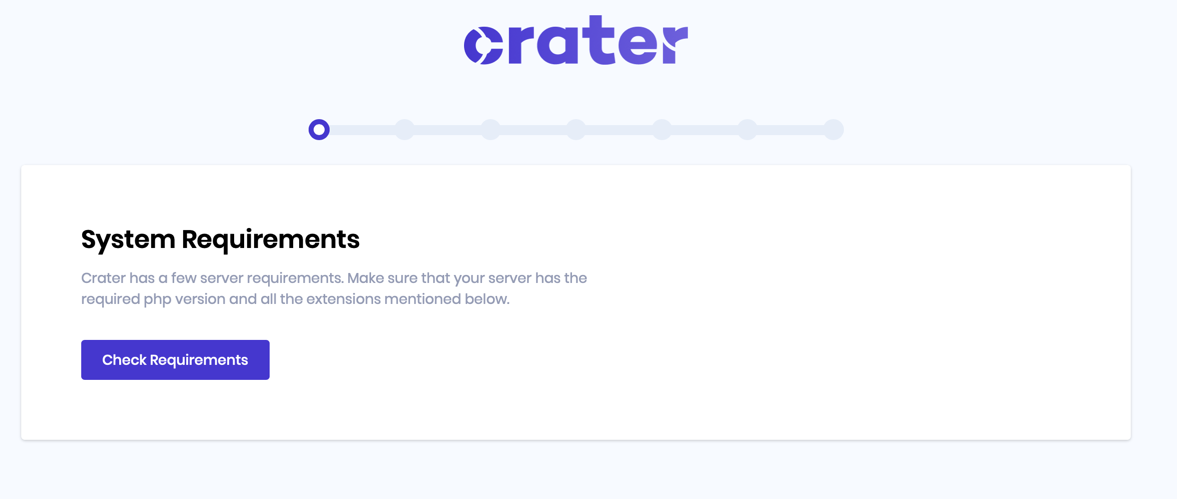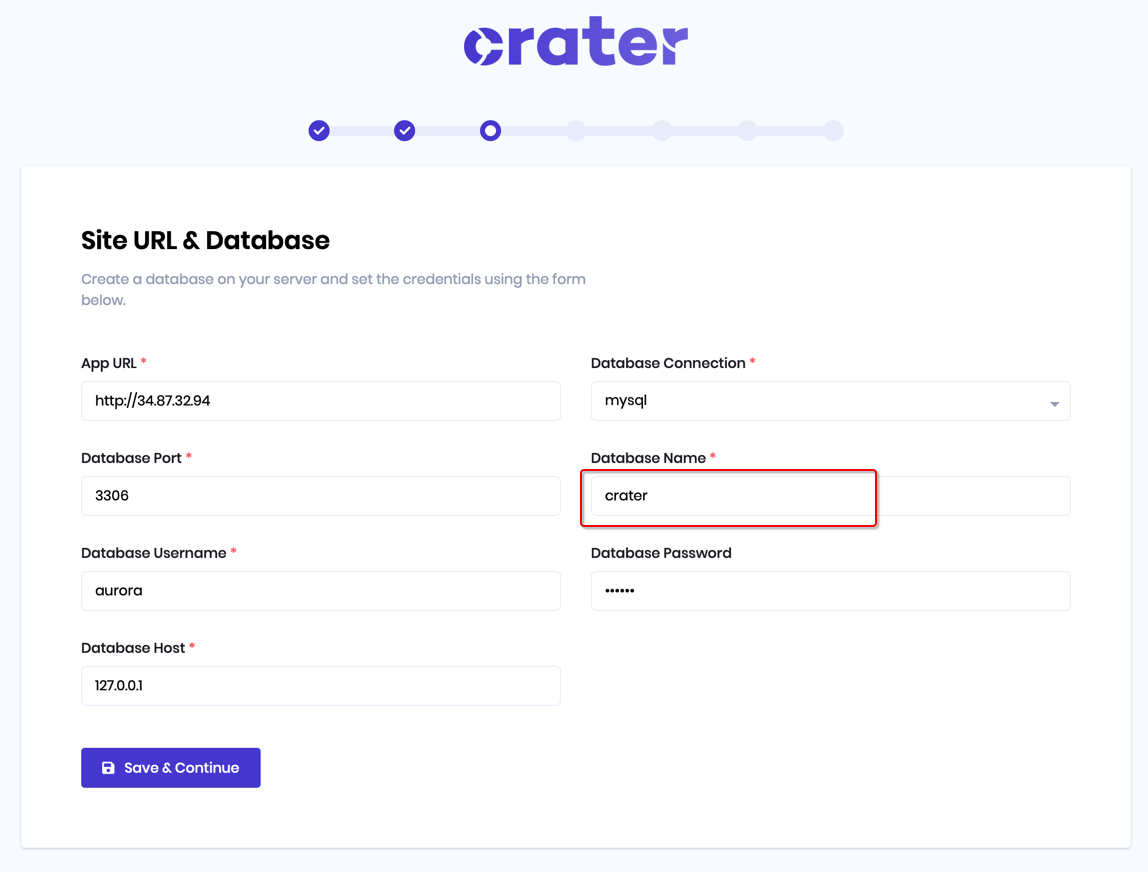Crater GCP¶
Usage Instructions¶
Note
Before you start to access the system, please ensure the Status of the instance in the GCP Console turns to Green, or the initialization process might be interrupted and the software configuration fails. It takes about 1-5 mins.
Note
Please replace the instance ID with the actual instance ID of your running VM instance, and the External IP your actual public DNS address.
Deploying¶
First, we’re going to deploy the
Crater, ClickLaunch on Compute Engine.
2. You can take the default settings or customize them. When complete click Deploy.
But you need to make sure allow and HTTP traffic and TCP port 10000
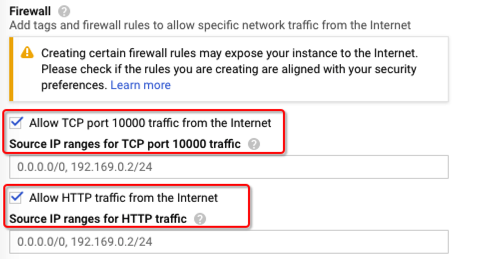
Inspecting¶
When the instance was deployed. To initialize
Crater, we will need to get theExternal IP, andinstance id.
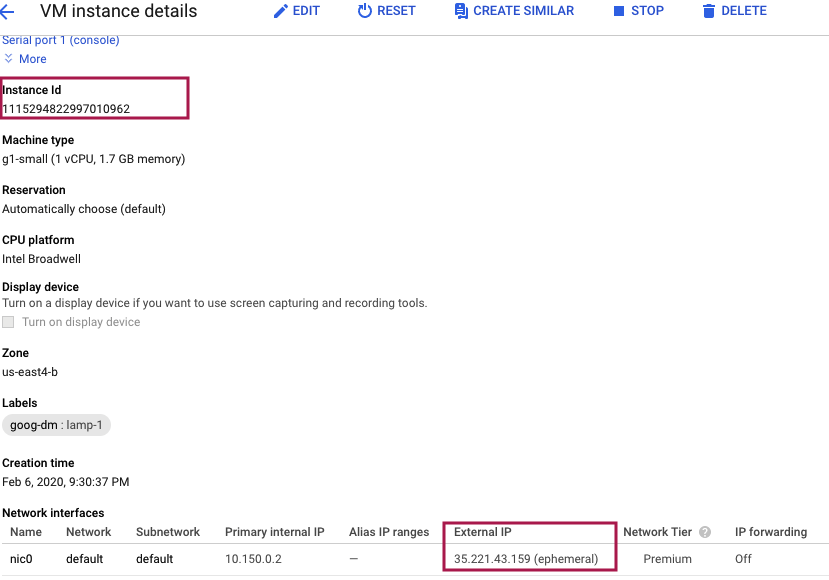
Now, we can open a web browser to
http://<External IP>to view initialization interface.
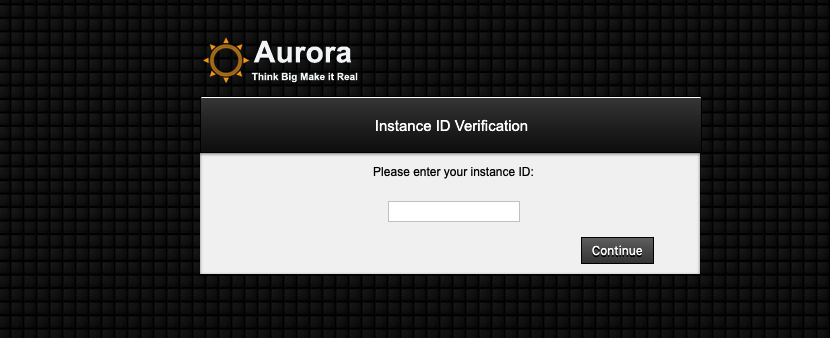
3. Submit the instance id to finish the verification and then to update the webmin
and MySQL password. If you want to keep the default password just press the skip button.
(webmin default Username: aurora, default password : <instance id>)
(MySQL default Username: aurora, default password : <instance id>)

Finally, you can setup the
Crater. But the way, we have create an Databasecraterfor you. You can also create an new one with webminhttp://<External IP>:10000