Magento2 GCP¶
Usage Instructions¶
Note
Before you start to access the system, please ensure the Status of the instance in the GCP Console turns to Green, or the initialization process might be interrupted and the software configuration fails. It takes about 1-5 mins.
Note
Please replace the <instance ID> with the actual instance ID of your running VM instance, and the External IP your actual public DNS address.
Deploying¶
First, we’re going to deploy the
Magento, ClickLaunch on Compute Engine.
2. You can take the default settings or customize them. When complete click Deploy.
But you need to make sure allow and HTTP traffic and TCP port 10000
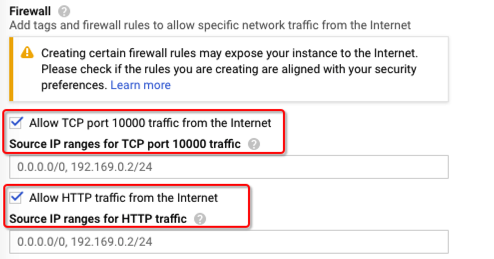
Inspecting¶
When the instance was deployed. To via Magento, we will need to get the
External IP, and<instance id>.
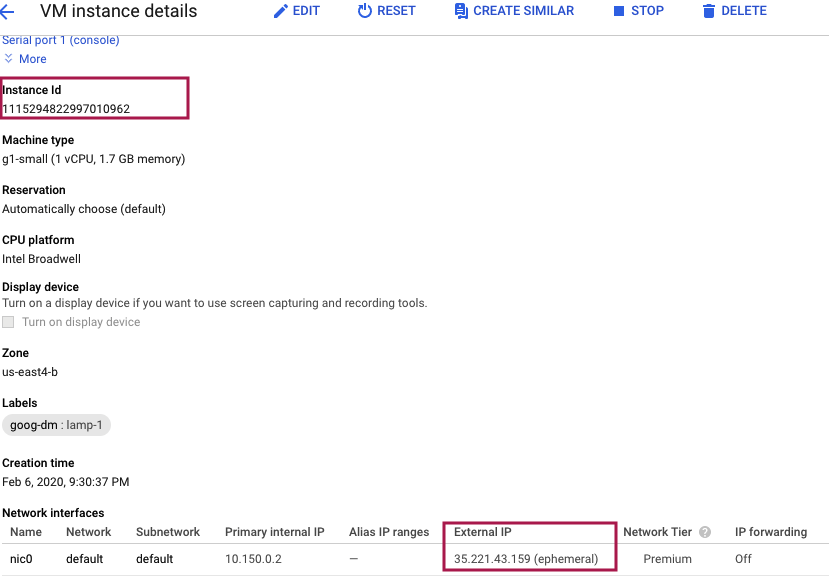
2. Now, we can visit magento via web browser to http://<External IP>.
The magento admin url: http://<External IP>/admin_iigefx, Username: aurora, Password: <instance id>Aurora.(if you instance-id is 48739532517184608111, the password can be 48739532517184608111Aurora)
Webmin url:
http://<External IP>:10000. Username: aurora, Password:<instance id>(you can get it in vm detail)MySQL username: aurora, password:
<instance id>