Hosting Control Panel GCP¶
Usage Instructions¶
Note
Before you start to access the system, please ensure the Status of the instance in the GCP Console turns to Green, or the initialization process might be interrupted and the software configuration fails. It takes about 1-5 mins.
Note
Please replace the External IP your actual public DNS address.
Deploying¶
First, we’re going to deploy the
Hosting Control Panel, ClickLaunch on Compute Engine.
2. You can take the default settings or customize them. When complete click Deploy.
But you need to make sure allow TCP port 7800.
Inspecting¶
When the instance was deployed. To login
Hosting Control Panel, we will need to get theExternal IP.
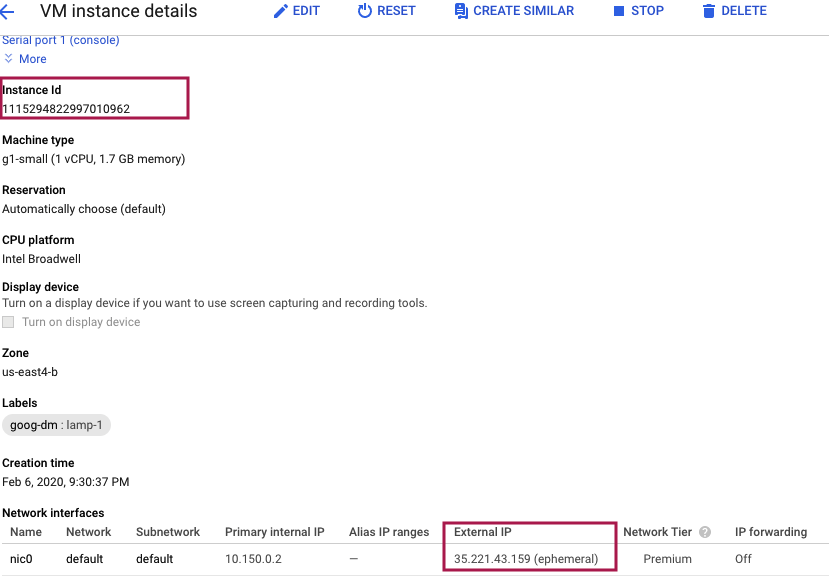
Now, we can open a web browser to
http://<External IP>:7800/43b9b0b6to login the system.Default username :
aurora, password:instance-id(you can get it in VM instances detail)
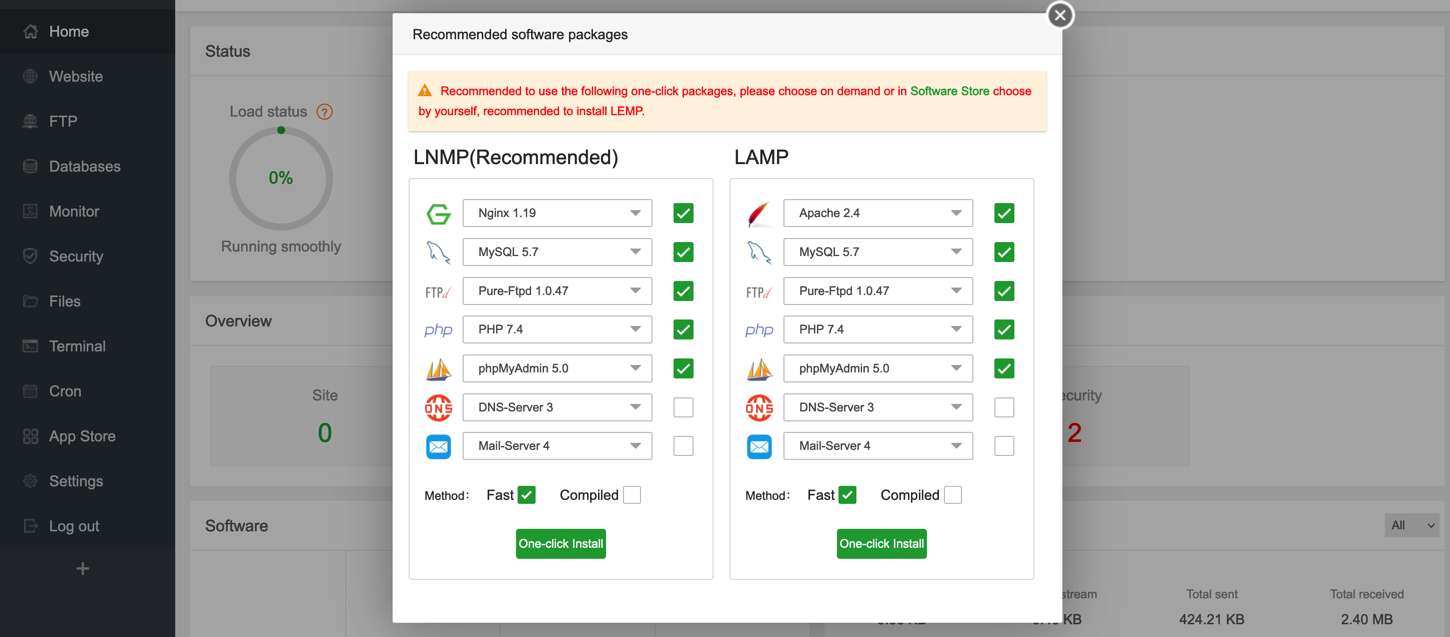
Note
When you first login the airtable system, you need to set up the username and password.