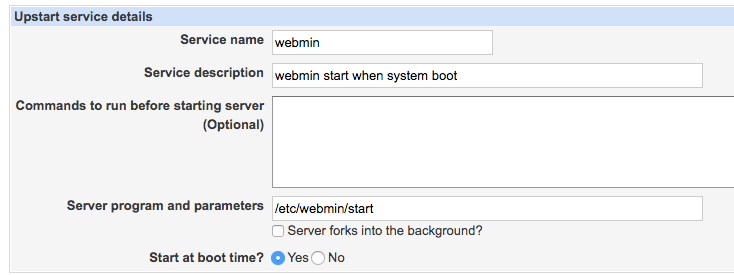LAMP Stack With DDoS protection¶
AWS-Marketplace¶
Usage Instructions¶
Note
Before you start to access the system, please ensure the Status Checks of the instance in the AWS Console turns to 2/2 checks passed, or the initialization process might be interrupted and the software configuration fails. It takes about 5-10 mins.
Note
Please replace the instance ID with the actual instance ID of your running EC2 instance, and the Public IP your actual public DNS address.
Access the System¶
Visit your apache homepage.
<Public IP>
Webmin
<Public IP>:10000
Username: aurora, password:<instance ID>.
You can manage MySQL through Webmin.
Login to webmin -> Servers -> MySQL Database Server.
Username: aurora, password:<instance ID>.
Update DDoS protection setting.
Login to webmin -> Apache Webserver -> Edit Config Files.
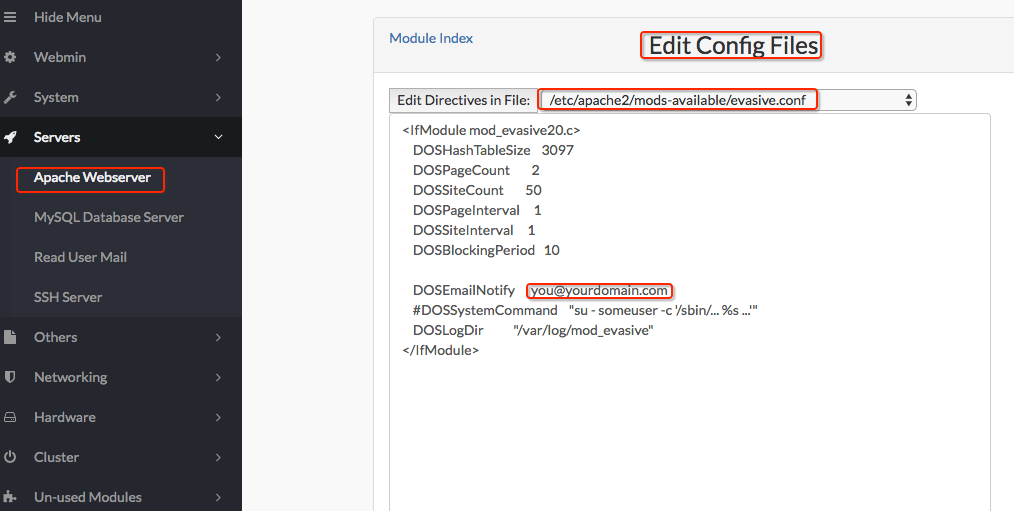
DOSHashTableSize: The current list of IP address lists that are accessing the site and their requests.
DOSPageCount: The number of requests per page during a certain time interval.
DOSPageInterval: The time interval for counting page requests.
DOSSiteCount: Statistics from the same IP address on any page within the site’s request quantity.
DOSSiteInterval: Website requests the number of intervals.
DOSBlockingPeriod: When an IP address is added to the blacklist (in seconds).
DOSEmailNotify: E-mail address to receive DOS attack information and blacklist of IP addresses.
DOSSystemCommand: Command to run when a DOS attack is detected.
DOSLogDir: Log file.
After you update the setting you need to restart the apache.
Cannot Access to Webmin¶
After the
Status Checksof the instance in AWS Console turns to2/2 checks passedcan you start to access the system, or the initialization process might be interrupted and fail.Ensure port 10000 is in your security group.
Type |
Custom TCP Rule |
Protocol |
TCP |
Port range |
10000 |
Source |
0.0.0.0/0 |
Advance Setting¶
Webmin 1.81 can’t auto start when system boot by default. You can make it auto start by this setting:
Login to webmin -> System -> Bootup and Shutdown.