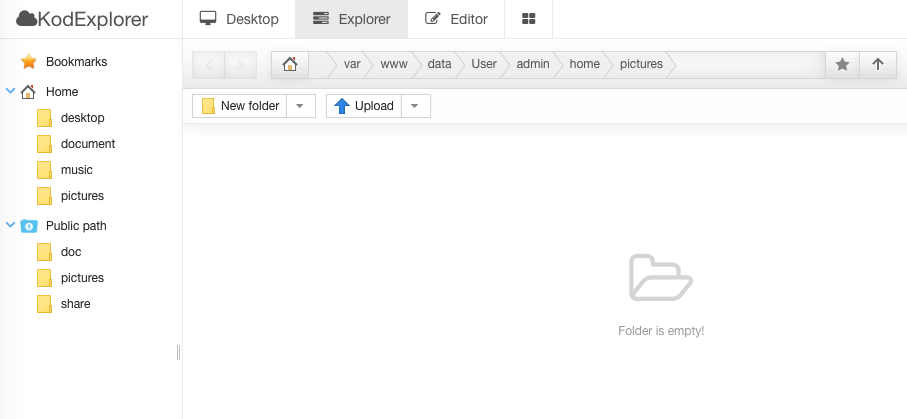File Manager GCP¶
Usage Instructions¶
Note
Before you start to access the system, please ensure the Status of the instance in the GCP Console turns to Green, or the initialization process might be interrupted and the software configuration fails. It takes about 1-5 mins.
Note
Please replace the instance ID with the actual instance ID of your running VM instance, and the External IP your actual public DNS address.
Deploying¶
First, we’re going to deploy the
File Manager, ClickLaunch on Compute Engine.
2. You can take the default settings or customize them. When complete click Deploy.
But you need to make sure allow and HTTP traffic.
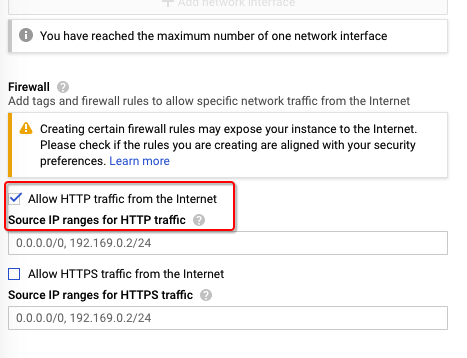
Inspecting¶
When the instance was deployed. To initialize File Manager, we will need to get the
External IP, andinstance id.
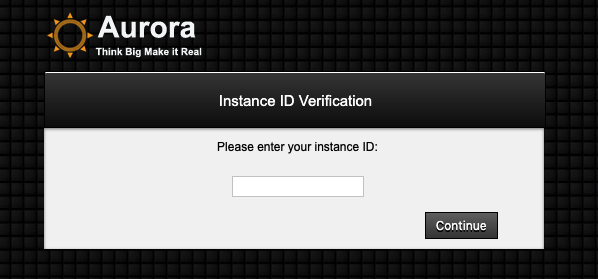
Now, we can open a web browser to
http://<External IP>to view initialization interface.
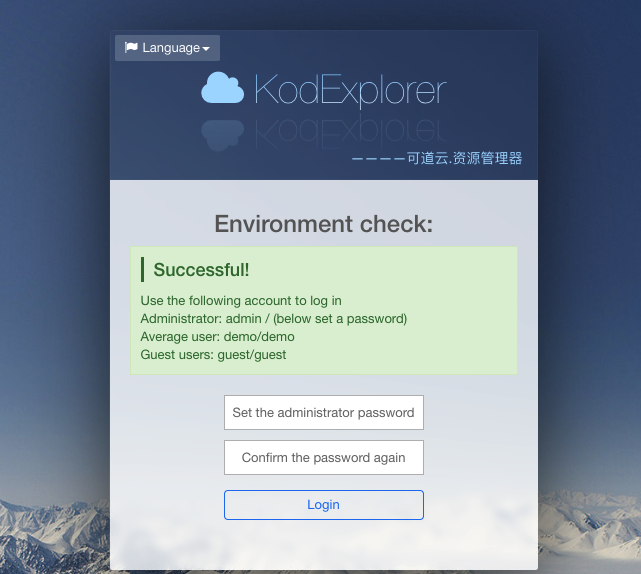
Finally, you can login the File Manager system.