Eyeblue Cloud Storage GCP¶
Usage Instructions¶
Note
Before you start to access the system, please ensure the Status of the instance in the GCP Console turns to Green, or the initialization process might be interrupted and the software configuration fails. It takes about 1-5 mins.
Note
Please replace the instance ID with the actual instance ID of your running VM instance, and the External IP your actual public DNS address.
Deploying¶
First, we’re going to deploy the
Eyeblue Cloud Storage, ClickLaunch on Compute Engine.
2. You can take the default settings or customize them. When complete click Deploy.
But you need to make sure allow TCP port 1000 and TCP port 6010.
Inspecting¶
When the instance was deployed. To initialize Eyeblue Cloud Storage, we will need to get the
External IP, andinstance id.
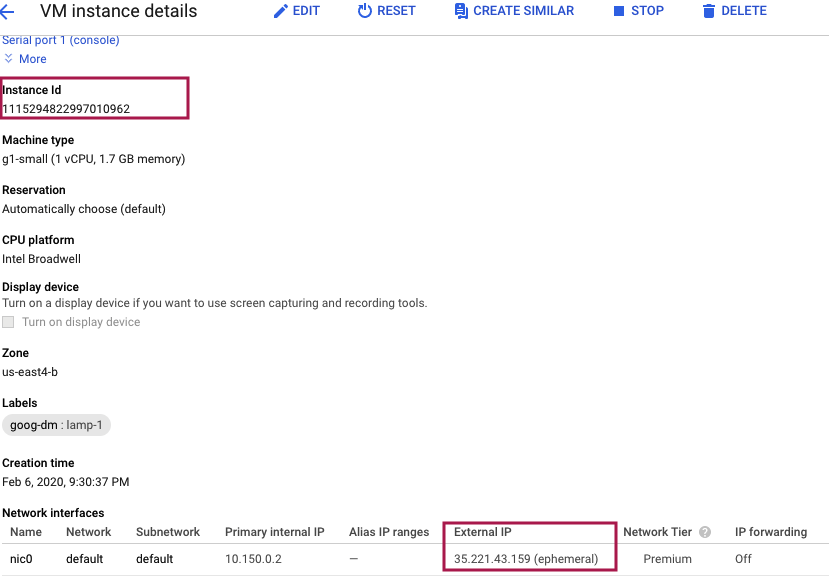
Now, we can open a web browser to
http://<External IP>:6010to view initialization interface.
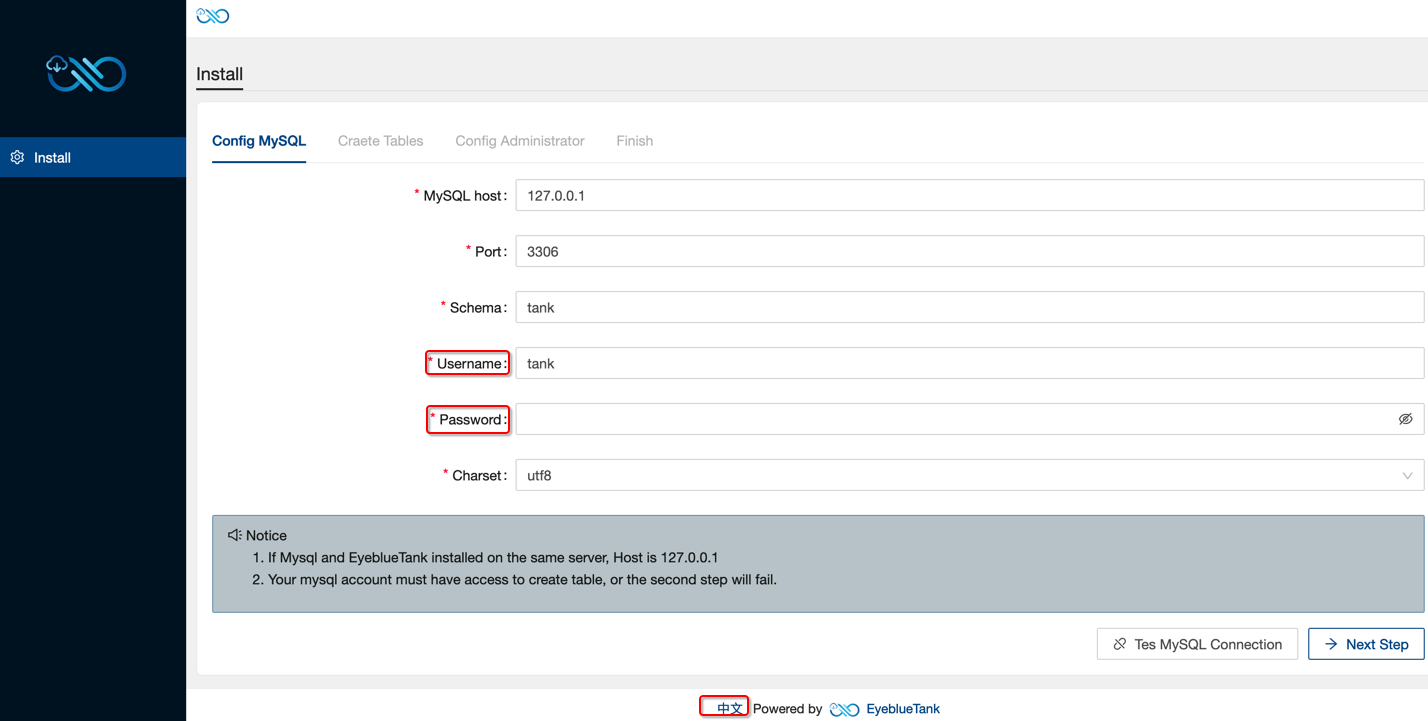
Note
MySQL default Username was tank, default password was instance ID, default database was tank.
Note
If you want to change the MySQL information you need to login webmin with http://<External IP>:10000.
Default Username was aurora, password was instance ID.
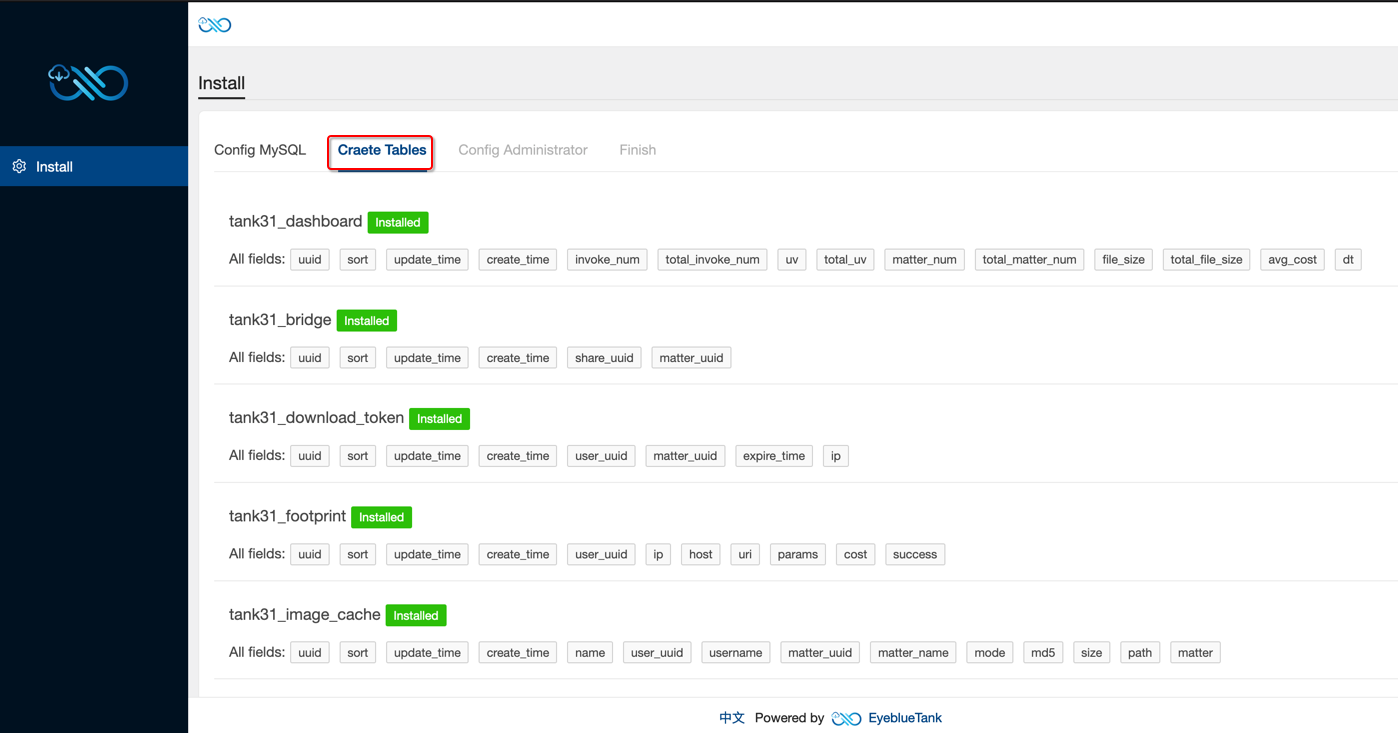
At last, you need to set up the Eyeblue Cloud Storage system Administrator.
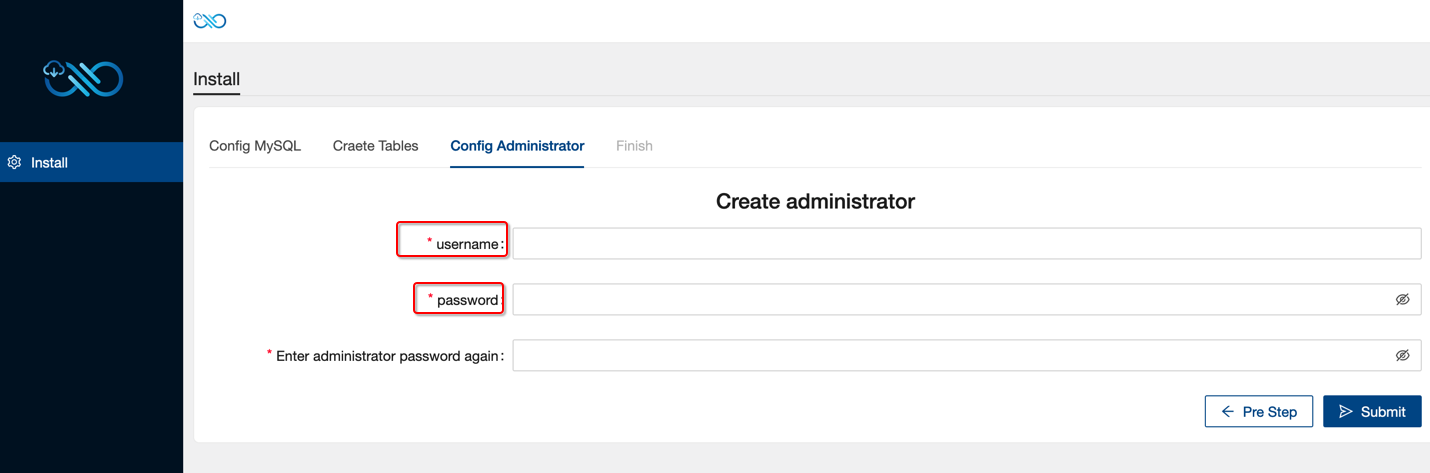
Finally we can open a web browser to Eyeblue Cloud Storage with
http://<External IP>:6010.