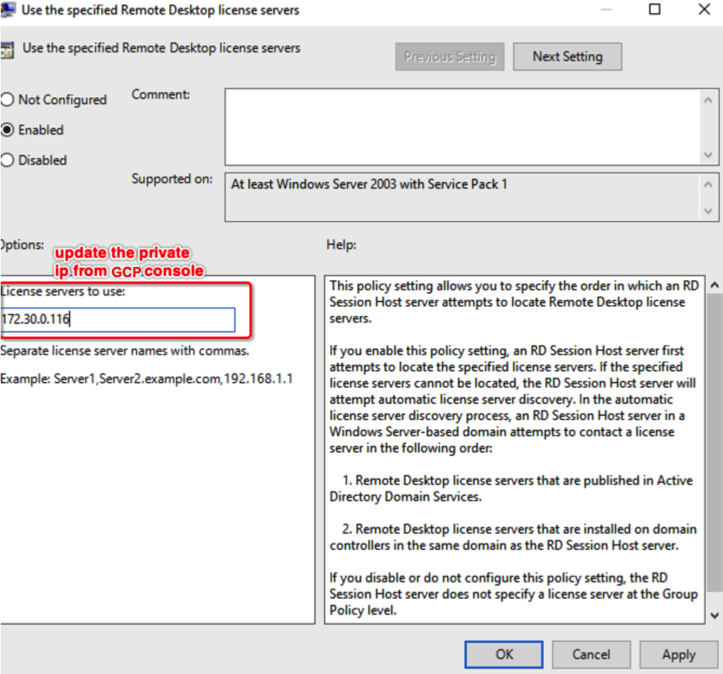Remote Desktop with Multi-user GCP¶
Usage Instructions¶
Note
Before you start to access the system, please ensure the Status of the instance in the GCP Console turns to Green, or the initialization process might be interrupted and the software configuration fails. It takes about 1-5 mins.
Deploying¶
First, we’re going to deploy the
Remote Desktop with Multi-user, ClickLaunch on Compute Engine.
2. You can take the default settings or customize them. When complete click Deploy.
But you need to make sure allow TCP port 3389.
Inspecting¶
When the instance was deployed. To active license, we will need to get the
Internal IP.Now, you need to
Set Windows password.

Active License¶
Use the
RDPto connect the windows instance.Launch
gpedit.msc.
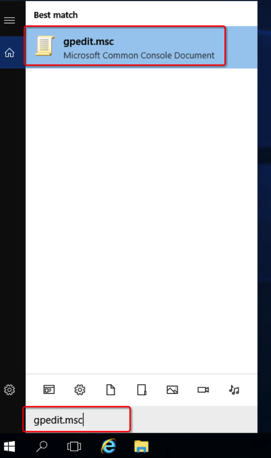
Navigate to
Computer Configuration->Administrative Templates->Windows Components->Remote Desktop Servers->Remote Desktop Session Host.
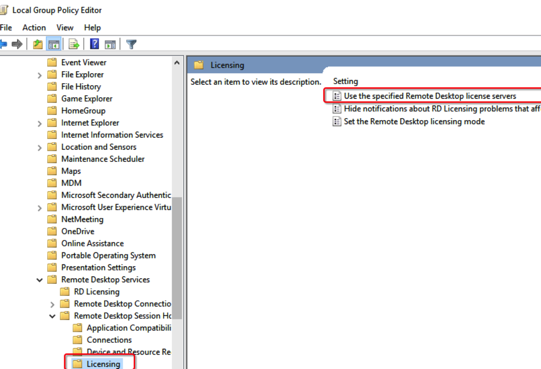
Go tp the
Use the specified Remote Desktop license servers, then update the priave IP from GCPInternal IP.