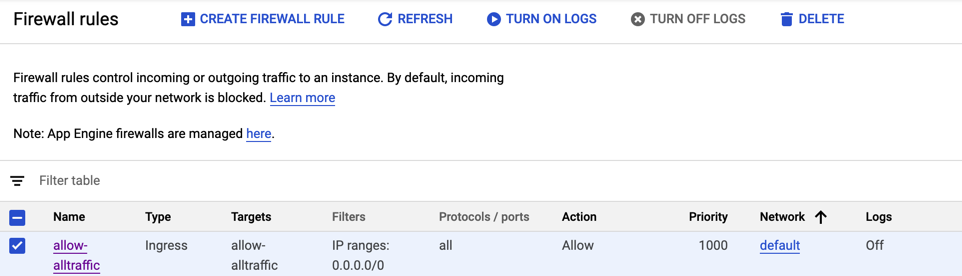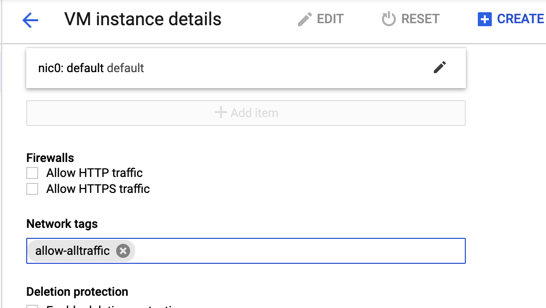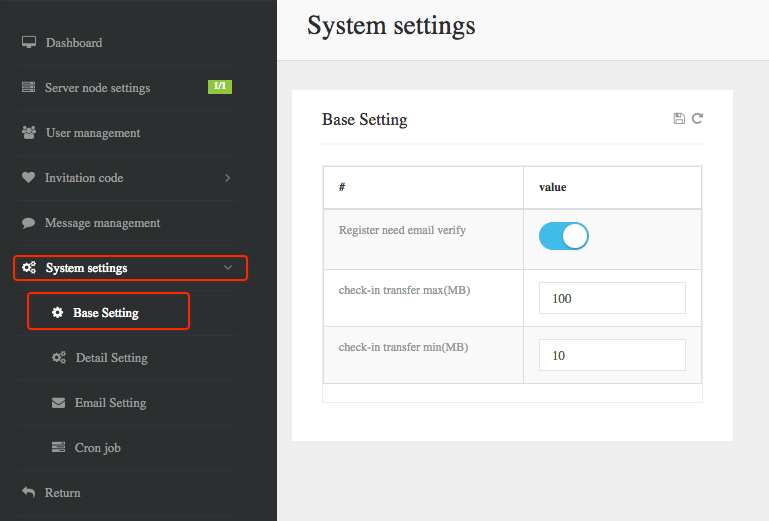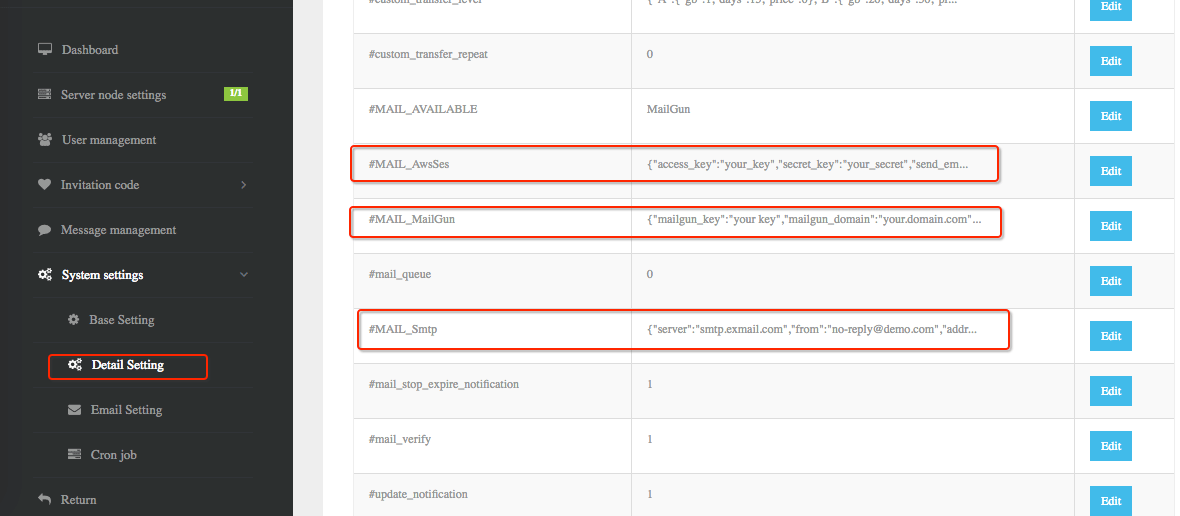shadowsocks VPN GCP¶
Usage Instructions¶
Note
Before you start to access the system, please ensure the Status of the instance in the GCP Console turns to Green, or the initialization process might be interrupted and the software configuration fails. It takes about 1-5 mins.
Note
Please replace the instance ID with the actual instance ID of your running VM instance, and the External IP your actual public DNS address.
Deploying¶
First, we’re going to deploy the
Shadowsocks VPN, ClickLaunch on Compute Engine.
2. You can take the default settings or customize them. When complete click Deploy.
But you need to make sure allow TCP port 1000 and HTTP traffic.
Default Settings¶
Webmin / MySQL:
Username: aurora, Password: <instance ID>
website background :
Username: admin@demo.com, Password: <instance ID>
Step 1 : Initial Configuration¶
Visit <public IP>.
Enter your instance ID and click
Continue.
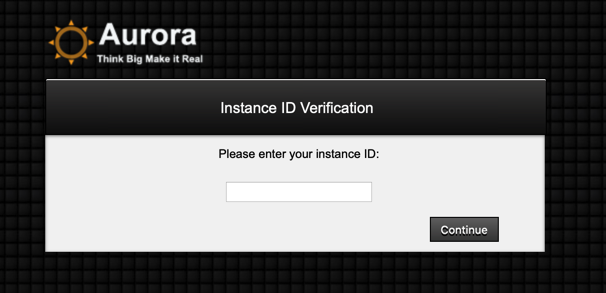
(Optional) Enter the password for the
aurorauser of Webmin.(Optional) Enter the password for the
aurorauser of Mysql.(Optional) Enter your password for the
admin@demo.comuser of website admin.Click
Submitto save your initial configuration.
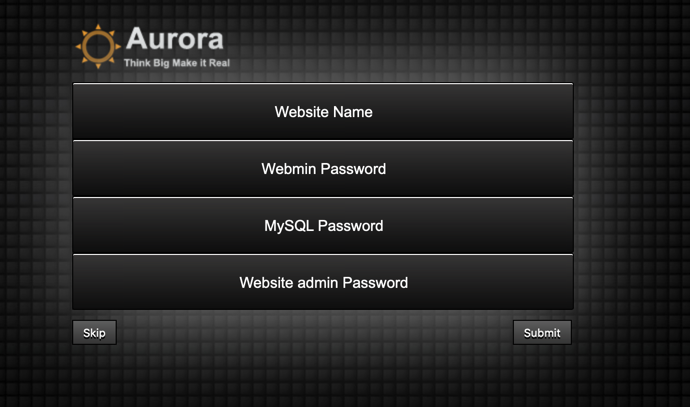
Step 2 : Access the System¶
Visit your website frontend
<public DNS>
website admin interface
chick the “Sign in” button
Username: admin@demo.com, Password: <instance ID> or the one you have set up.
Webmin
<public DNS>:10000
Username: aurora, password: <instance ID> or the one you have set up.
You can manage MySQL through Webmin.
Login to webmin -> Servers -> MySQL Database Server.
Username: aurora, password:<instance ID> o the one you have set up.
Website Management¶
Simple user
In
Server nodeyou can get your shadowsocks server information.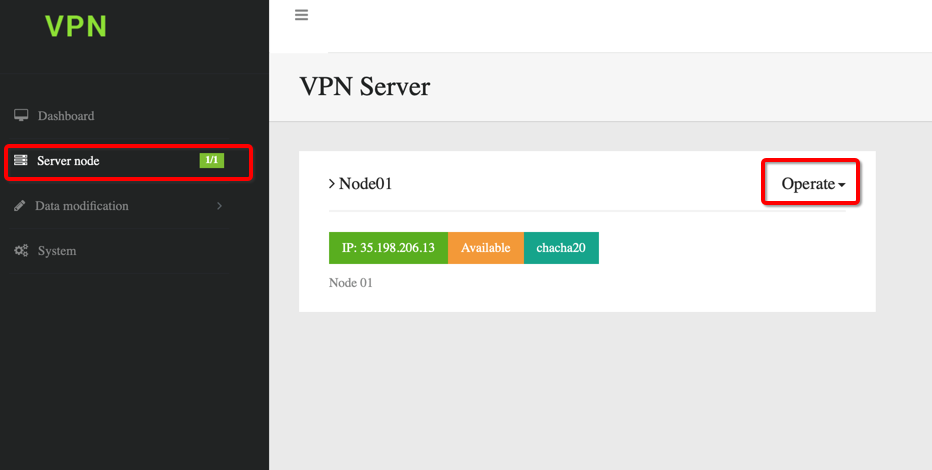
In
Data modificationyou can update your webiste’s passowrd or shadowsocks’s password.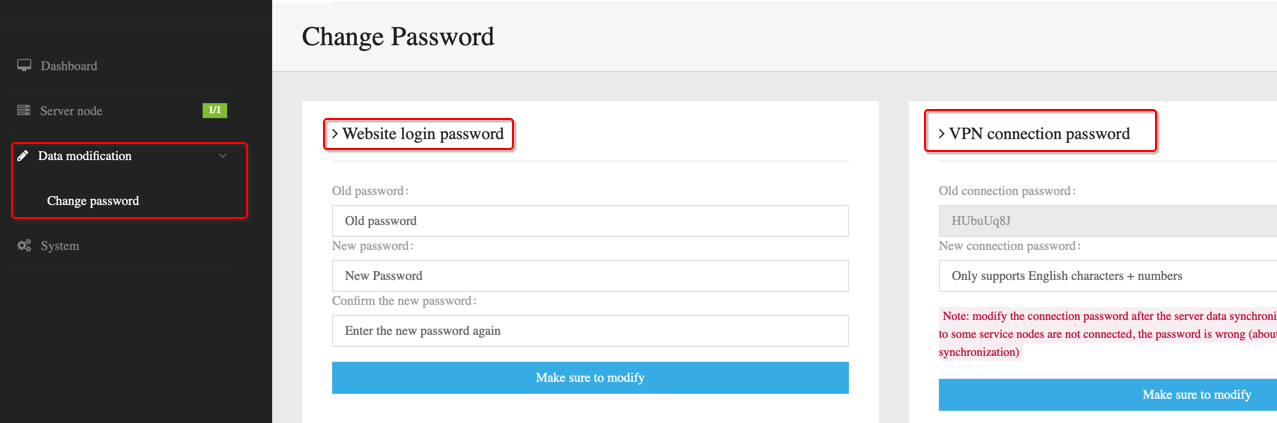
Administrator
In
Systemyou can do some management.In
Server node settindsyou can manage the shadowsocks’s server information.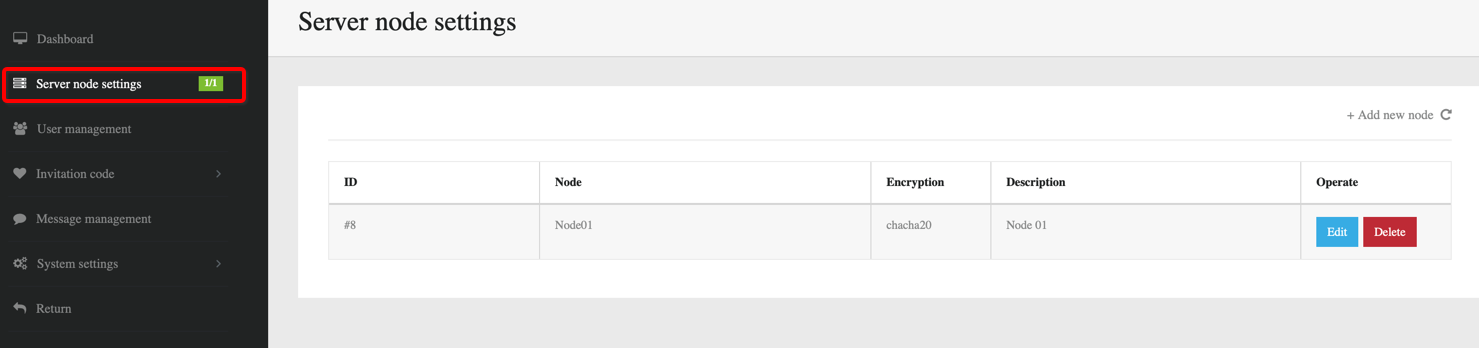
In
User managementyou can manage the user.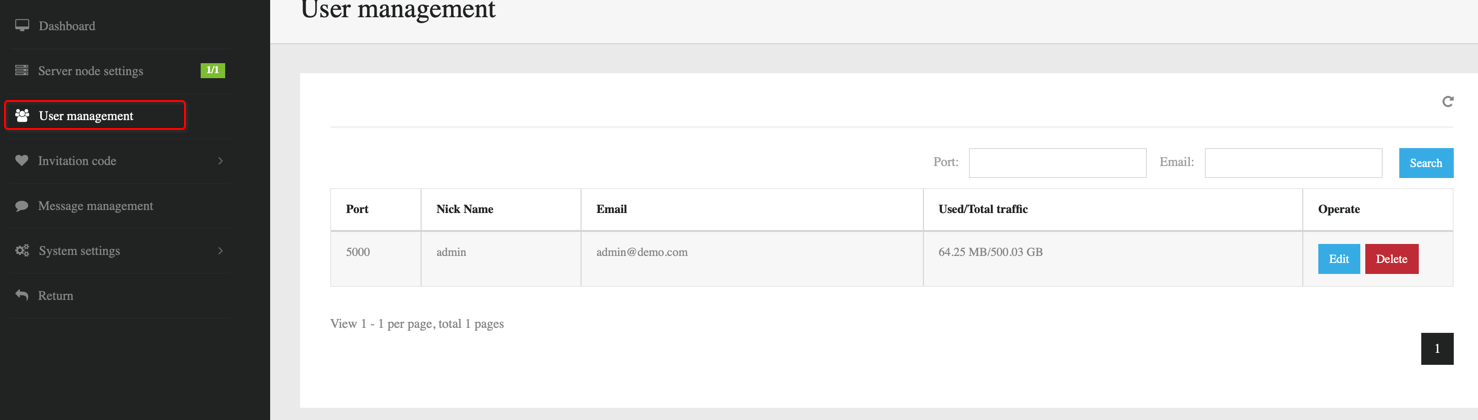
In
Invitation codeyou can manage the Invitation code, oter user need the invitation code to make a register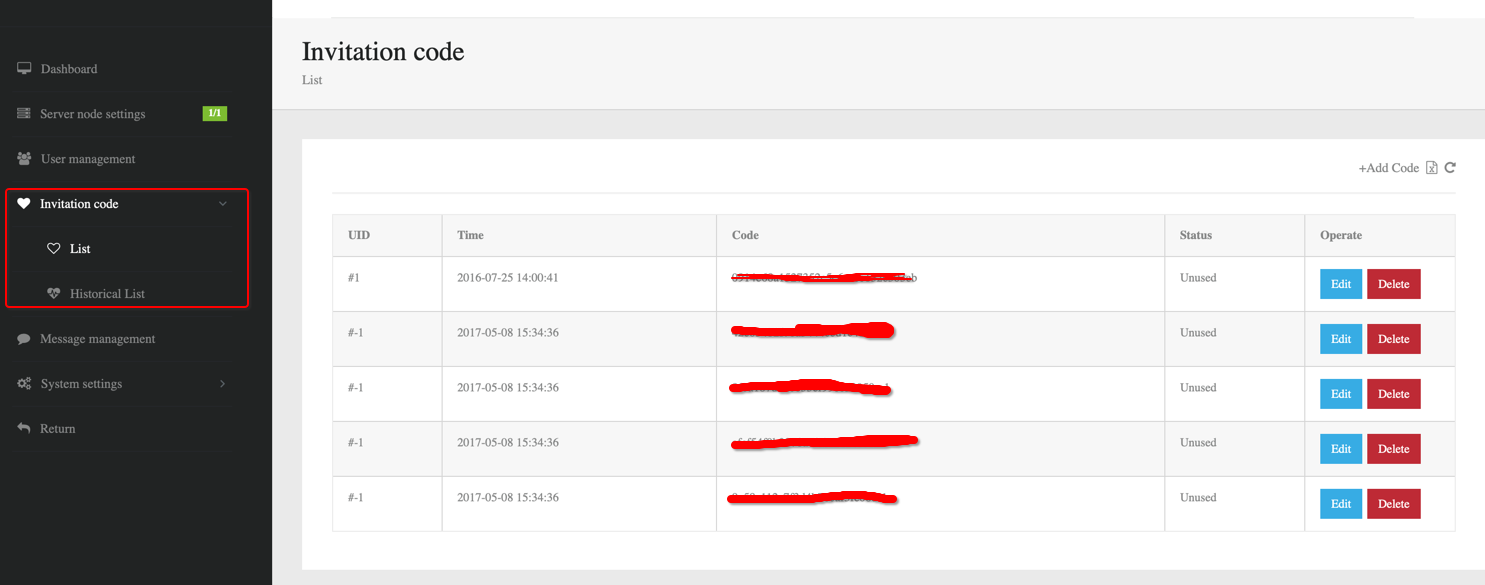
In
Message managementyou can update some system message.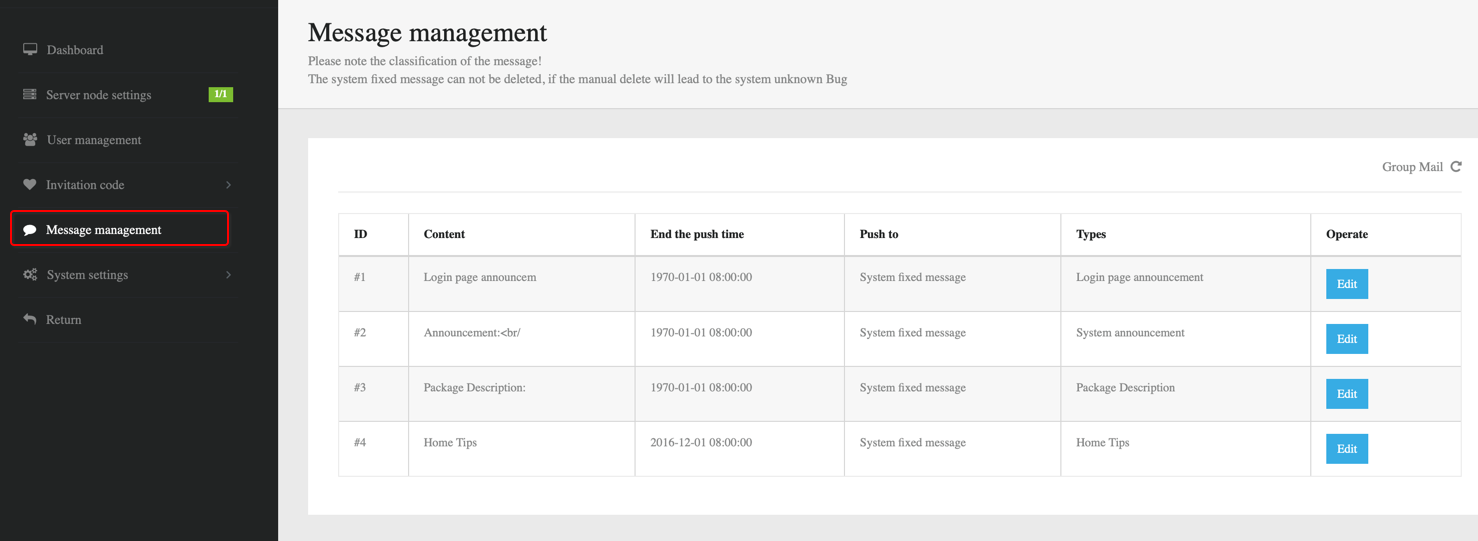
In
System settindsyou can update the vpn’s transfer.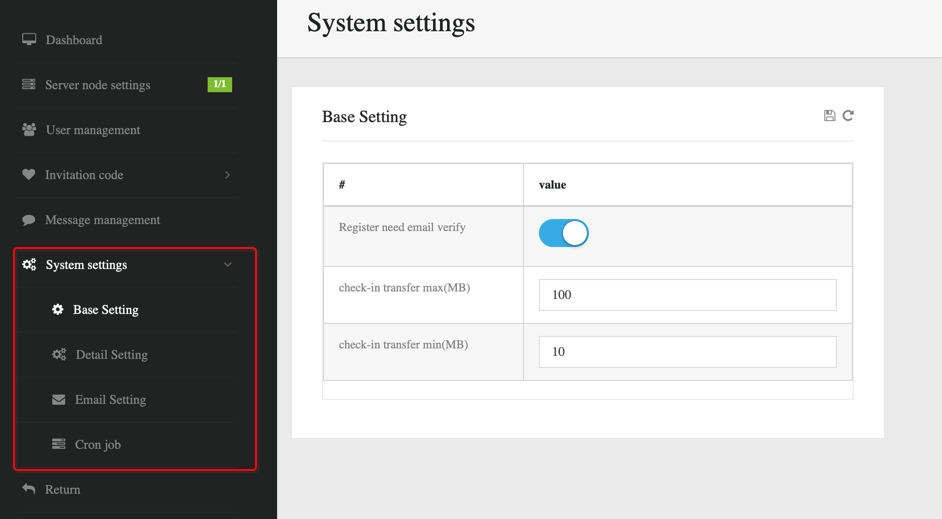
Note
You need to make sure your account’s port have public to the world in Firewalls. You can also set
a Firewall rules 0.0.0.0/0 and the add to the VM instance Network tags.