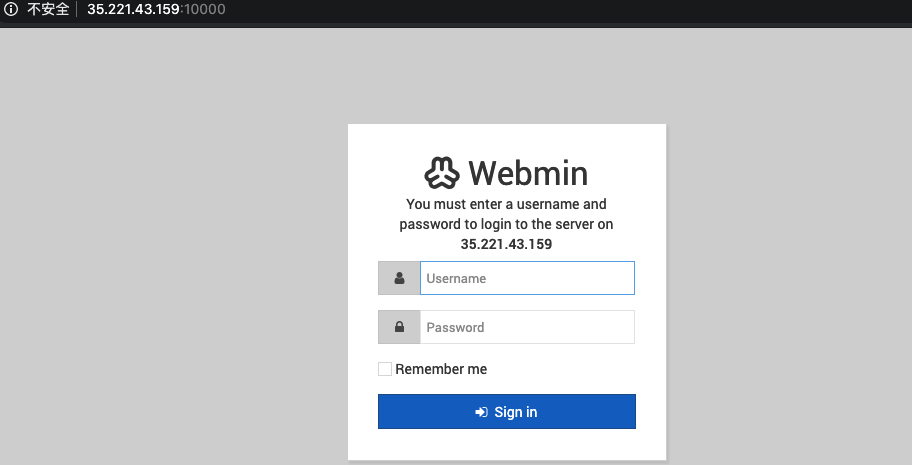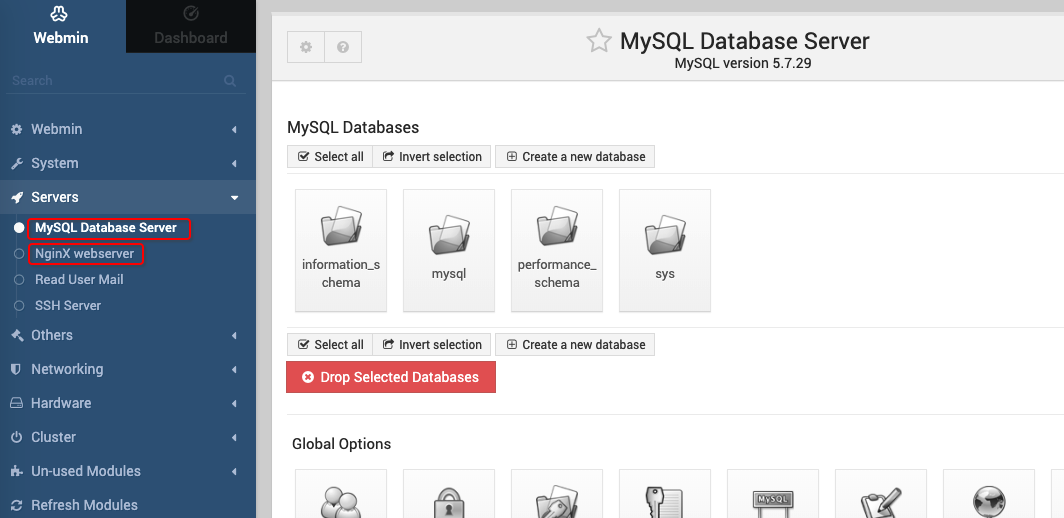LNMP Stack with Webmin GCP¶
Usage Instructions¶
Note
Before you start to access the system, please ensure the Status of the instance in the GCP Console turns to Green, or the initialization process might be interrupted and the software configuration fails. It takes about 1-5 mins.
Note
Please replace the instance ID with the actual instance ID of your running VM instance, and the External IP your actual public DNS address.
Deploying¶
First, we’re going to deploy the
LNMP Stack with Webmin, ClickLaunch on Compute Engine.
2. You can take the default settings or customize them. When complete click Deploy.
But you need to make sure allow TCP port 10000 and HTTP traffic.
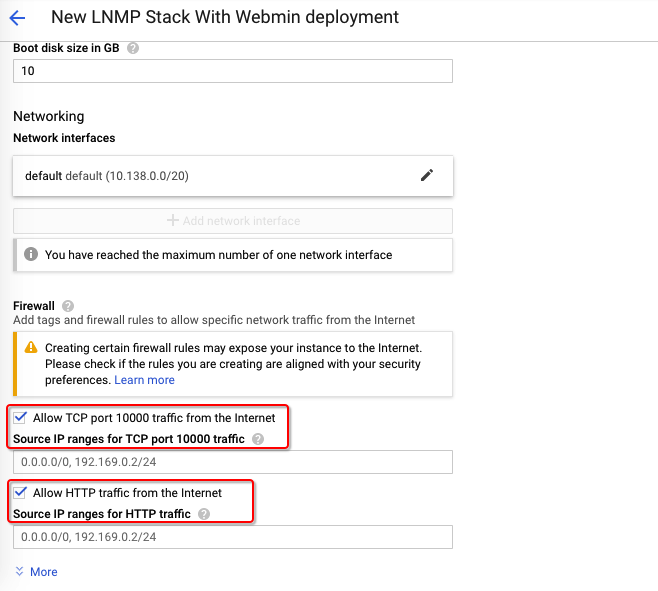
Inspecting¶
When the instance was deployed. To initialize LNMP Stack with Webmin, we will need to get the
External IP, andinstance id.
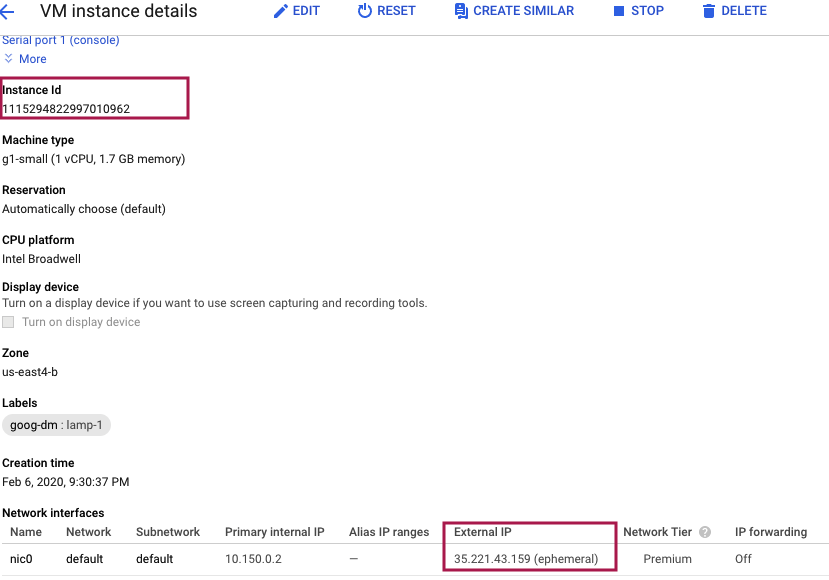
Now, we can open a web browser to
http://<External IP>to view initialization interface.
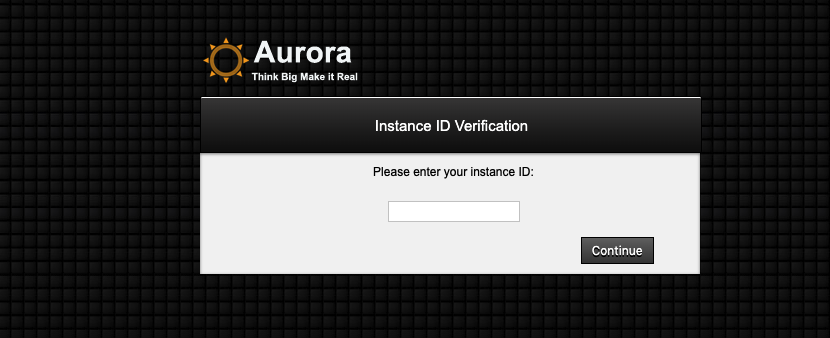
3. Enter the instance id to finish the verification and then to update the webmin
and MySQL password. If you want to keep the default password just press the skip button.
(webmin default Username: aurora, default password : <instance id>)
(MySQL default Username: aurora, default password : <instance id>)
4. Finally we can open a web browser to webmin with http://<External IP>:10000. In webmin,
you can update the Nginx’s Configuration file and install other module such as FTP etc.