wiki GCP¶
Usage Instructions¶
Note
Before you start to access the system, please ensure the Status of the instance in the GCP Console turns to Green, or the initialization process might be interrupted and the software configuration fails. It takes about 1-5 mins.
Note
Please replace the instance ID with the actual instance ID of your running VM instance, and the External IP your actual public DNS address.
Deploying¶
First, we’re going to deploy the
wiki, ClickLaunch on Compute Engine.
2. You can take the default settings or customize them. When complete click Deploy.
But you need to make sure allow TCP port 1000 and HTTP traffic.
Inspecting¶
When the instance was deployed. To login wiki, we will need to get the
External IP, andinstance id.
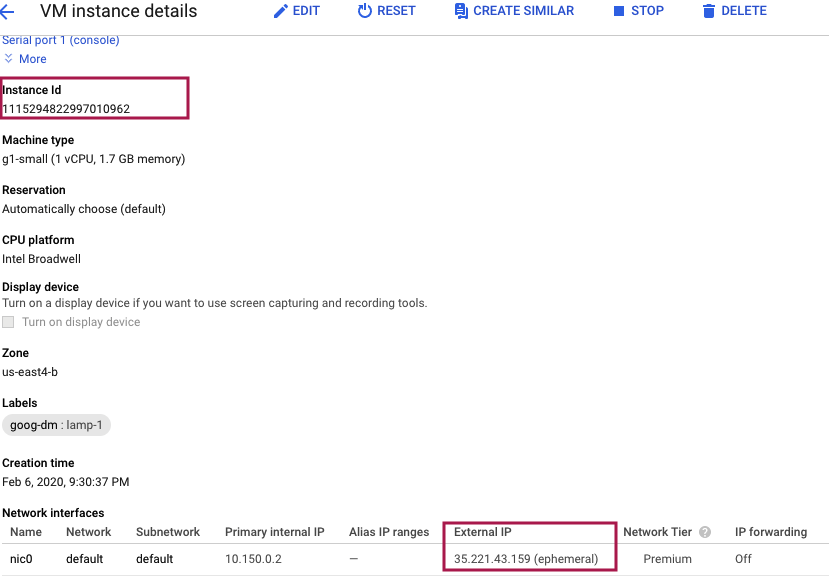
Now, we can open a web browser to
http://<External IP>to login the system.
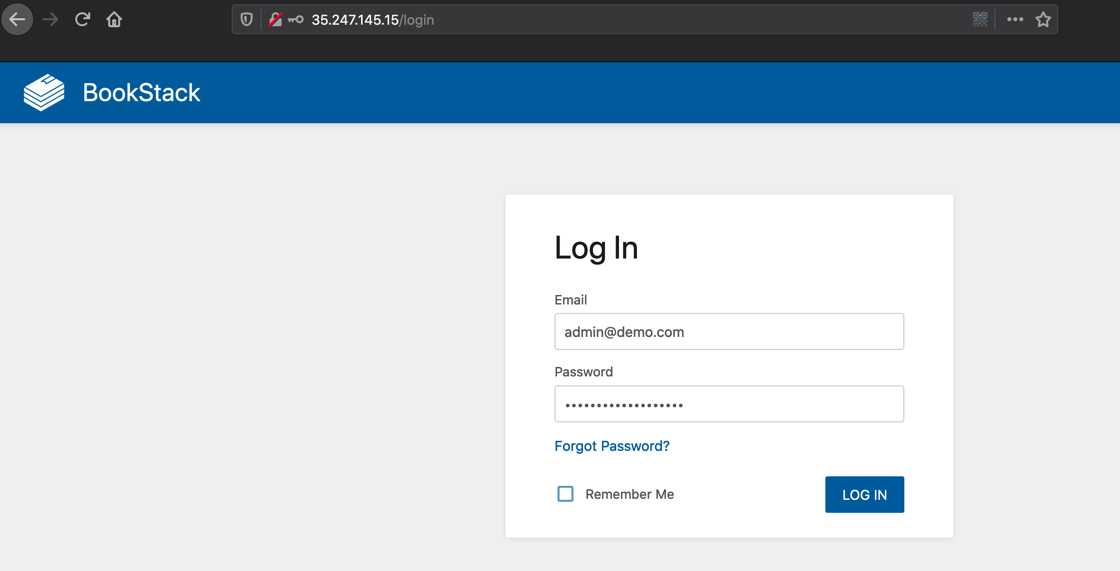
Note
wiki default username was admin@demo.com, default password was instance ID.
Note
MySQL default username was aurora, default password was instance ID, default database was wiki.
If you change the user aurora’s password, you need to update the .env in /var/www/wiki
If you bind domain, you may need to update the file .env in /var/www/wiki.
Visit webmin use
http://<External IP>:10000on the web browser.
Note
default username aurora, default password instance ID.